Short Code Transfers
You, as a CSC Registrant, can transfer or receive codes between accounts.
Prerequisites for Lease Status
- The lease status must be Approved to initiate a transfer.
- The lease status can be Approved, Cancelled, or Pending Renew to cancel the transfer.
- The lease status must be Approved to complete a transfer
- The intended usage of the short code must be Active
You, as the sender of a short code, can,
Transfer a CodeTransfer a Code
Method 1: From My Short Codes > Short Code List tab
- From the left-side navigation menu, click My Short Codes.
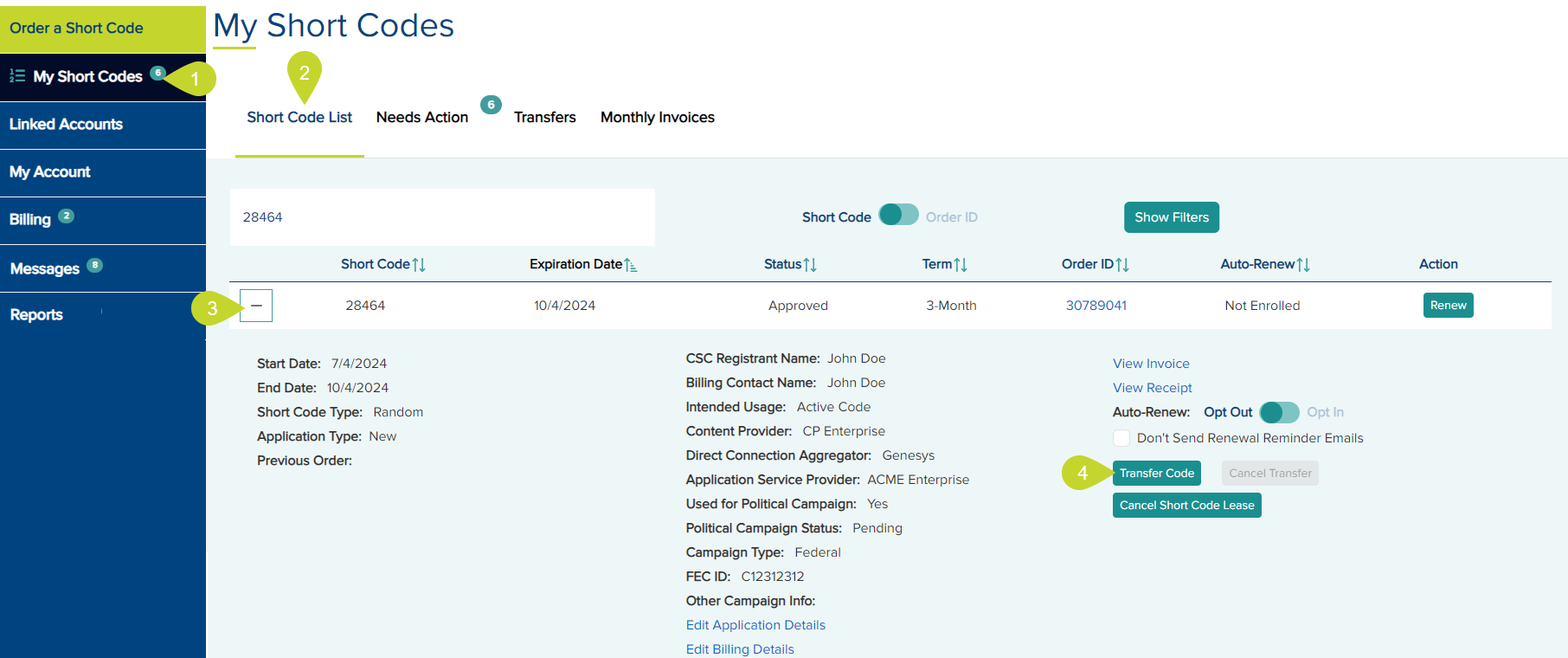
- Click the Short Code List tab if you are not already on that tab.
- Click the + icon and expand the row of the short code you wish to transfer.
- Click the Transfer Code button to initiate the transfer.
- In the Transfer a Code dialog, enter the receiver's account ID in the To Account ID field.
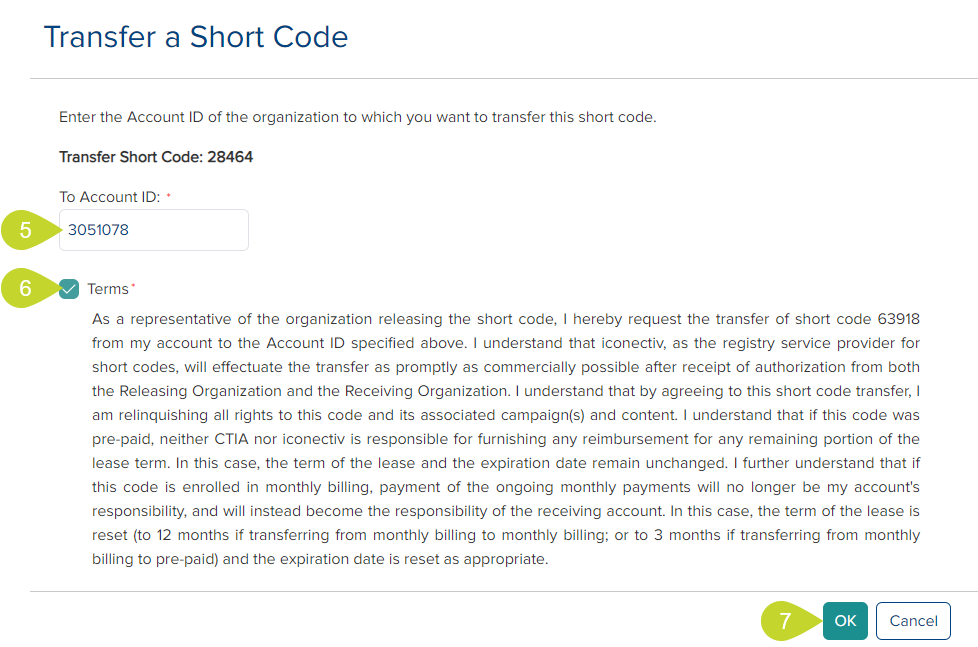
- Read the terms, and if you agree, click the Terms checkbox.
- Click OK.
- You can see that the status is Transfer Pending until accepted/declined by the receiver or canceled by you.

Method 2: From My Short Codes > Transfers tab
- From the left-side navigation menu, click My Short Codes.

- Click the Transfers tab.
- Enter the short code in the provided field in the Outgoing Transfers section.
- Click the Transfer button. The process is the same as in steps 5 to 8 in the previous section.
Cancel an initiated TransferCancel an initiated Transfer
You can cancel a transfer you initiated until the transfer is complete.
Method 1: From My Short Codes > Short Code List tab
- From the left-side navigation menu, click My Short Codes.

- Click the Short Code List tab if you are not already on that tab.
- Click the + icon and expand the row of the short code you wish to transfer.
- If the code status is Transfer Pending, click the Cancel Transfer button.
- In the Cancel Transfer dialog, click Yes.
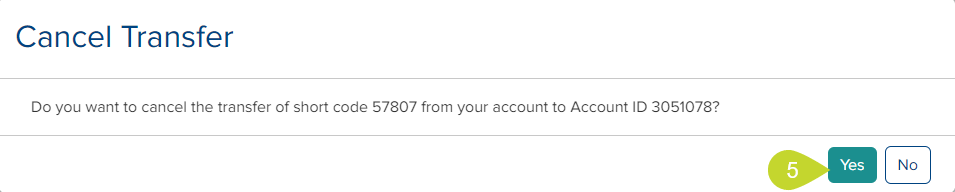
Method 2: From My Short Codes > Transfers tab
- From the left-side navigation menu, click My Short Codes.
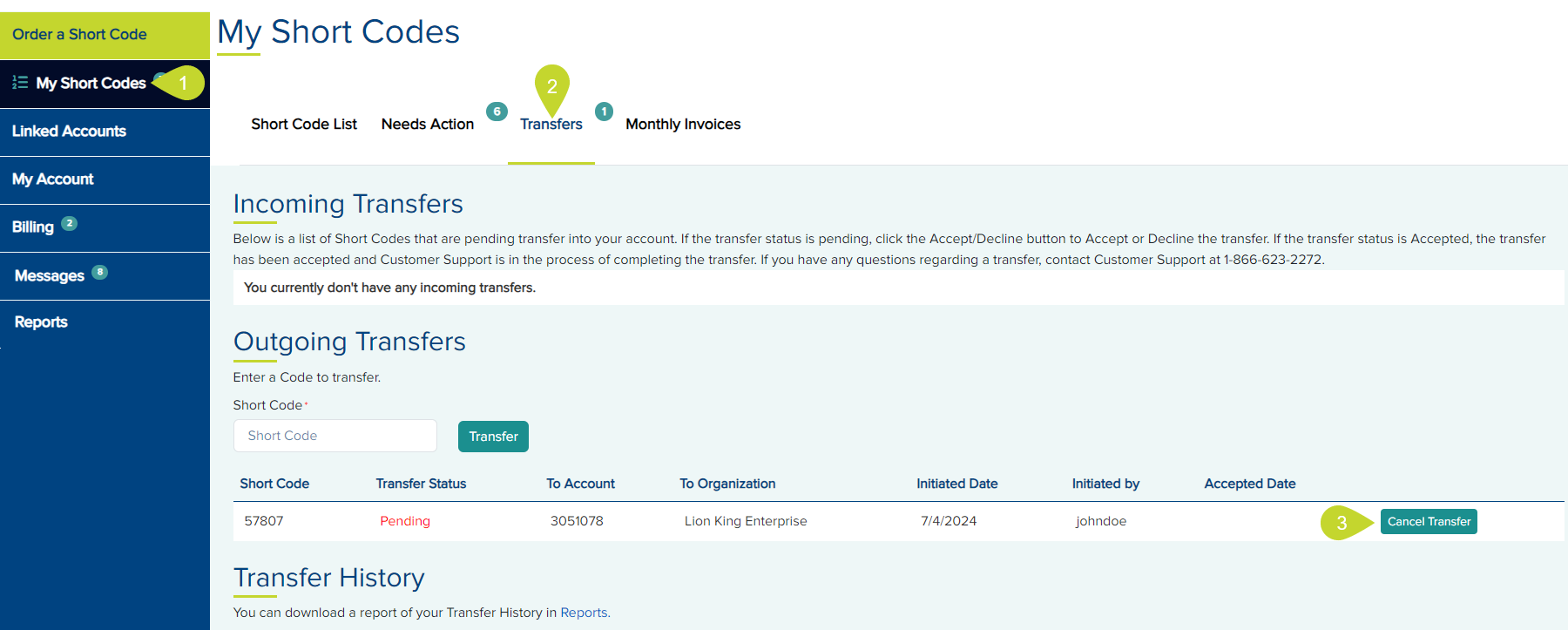
- Click the Transfers tab.
- In the Outgoing Transfers section, click the Cancel Transfer button for the code you wish to cancel.
- In the Cancel Transfer dialog, click Yes.
You, as the receiver of a short code, can,
Accept/Decline TransferAccept/Decline Transfer
- From the left-side navigation menu, click My Short Codes.

Note: If a code is transferred to your account, you can see the number of codes pending acceptance or rejection by you on the Transfers tab. - Click the Transfers tab.
- Click the Accept/Decline Transfer button for the code you wish to accept or reject.
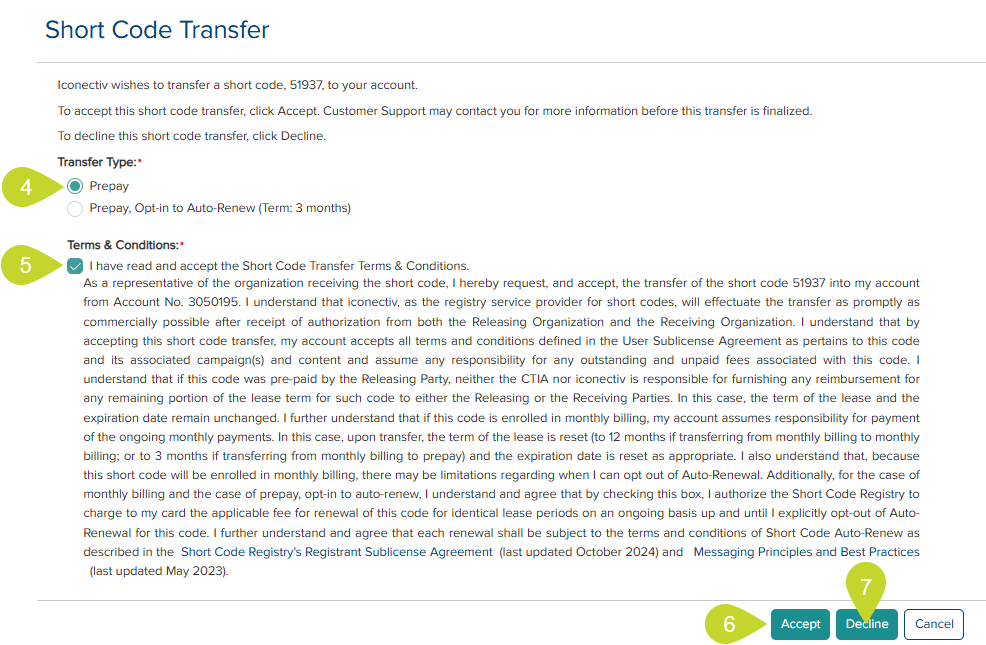
- Select the Transfer Type. The transfer type depends on what plan the code is currently on and what plan you wish to continue. It could be:
- Prepay to Prepay
- Billed Monthly to Billed Monthly
- Billed Monthly to Prepay
- Read and accept the Terms & Conditions by selecting the checkbox.
- Click the Accept button to accept the code.
Note: A success message is displayed once the code is accepted, and the code will no longer be in the Transfers tab. The code can be viewed in your Short Code List tab. If the transfer was accepted but is waiting on a renewal or invoice payment by the donor, the transfer status of the short code is set to Accepted and remains in the Transfers tab. Both the donor and receiver are notified by email. The transfer is automatically completed when the required action is done, and notifications are sent to the donor and receiver. - Click the Decline button to decline the code.
Note: Once the code is rejected, a success message is displayed, and the code will no longer be in the Transfers tab.
You, as a sender or receiver, can,
View Transfer HistoryView Transfer History
- Click the Reports link under the Transfer History section to open the Reports page, where you can download the Transfer history. See Download a Report for more information.